Click to read the FULL IQ HASHTAGS AUTHORIZATION GUIDE! ✨
What to do if during IQ Hashtags authorization process you’ve selected the wrong profile or used the wrong Facebook account? How to fix authorization and change the profile being analyzed? How to remove the currently analyzed profile from your account? In this guide you’ll find everything you need to know to solve this issue – step by step.
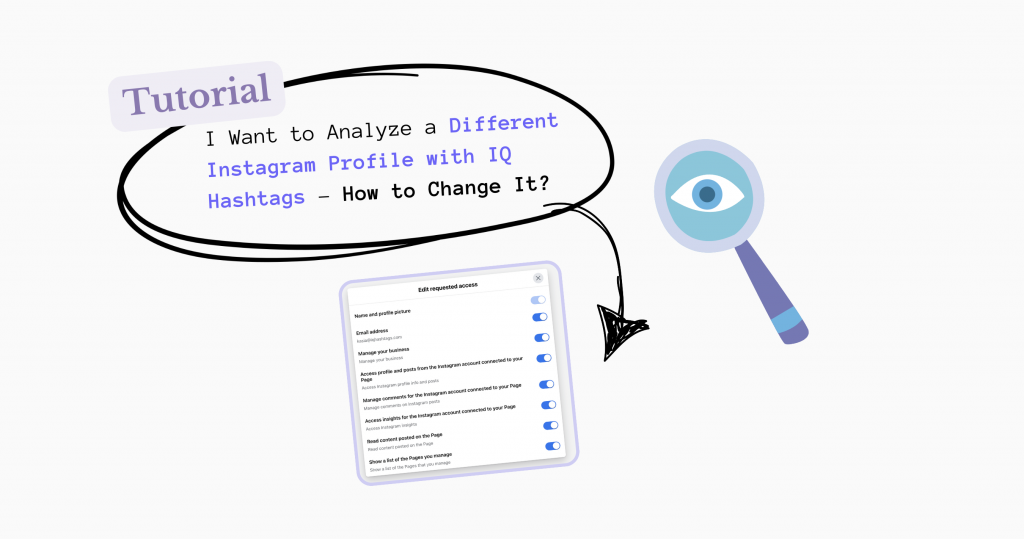
Before you proceed with any actions, make sure to meet the basic requirements for authorizing your Instagram profiles in IQ Hashtags:
- Your Instagram profile must have a professional status (business or creator).
- Your Instagram profile must be linked to a Facebook page (it cannot be linked to your personal Facebook profile, even if you’ve converted your private profile to a business/creator page*).
- Your Facebook profile must have access to the Facebook page associated with the Instagram profile you want to analyze in IQ Hashtags.
- Your access to the Facebook page must be at the Administrator level (partial or full).
*A private Facebook profile that has been converted into a Facebook page is still considered a personal profile by META (Facebook, Instagram). Therefore, your Instagram profile cannot be linked to such an account.
STEP 1
First, you need to remove the connection between your Facebook and IQ Hashtags, and then add the connection again (reauthorize) so that we can access your new and/or proper profiles.
To do this, go to the Facebook Business Tools Settings page and remove the integration with IQ Hashtags.
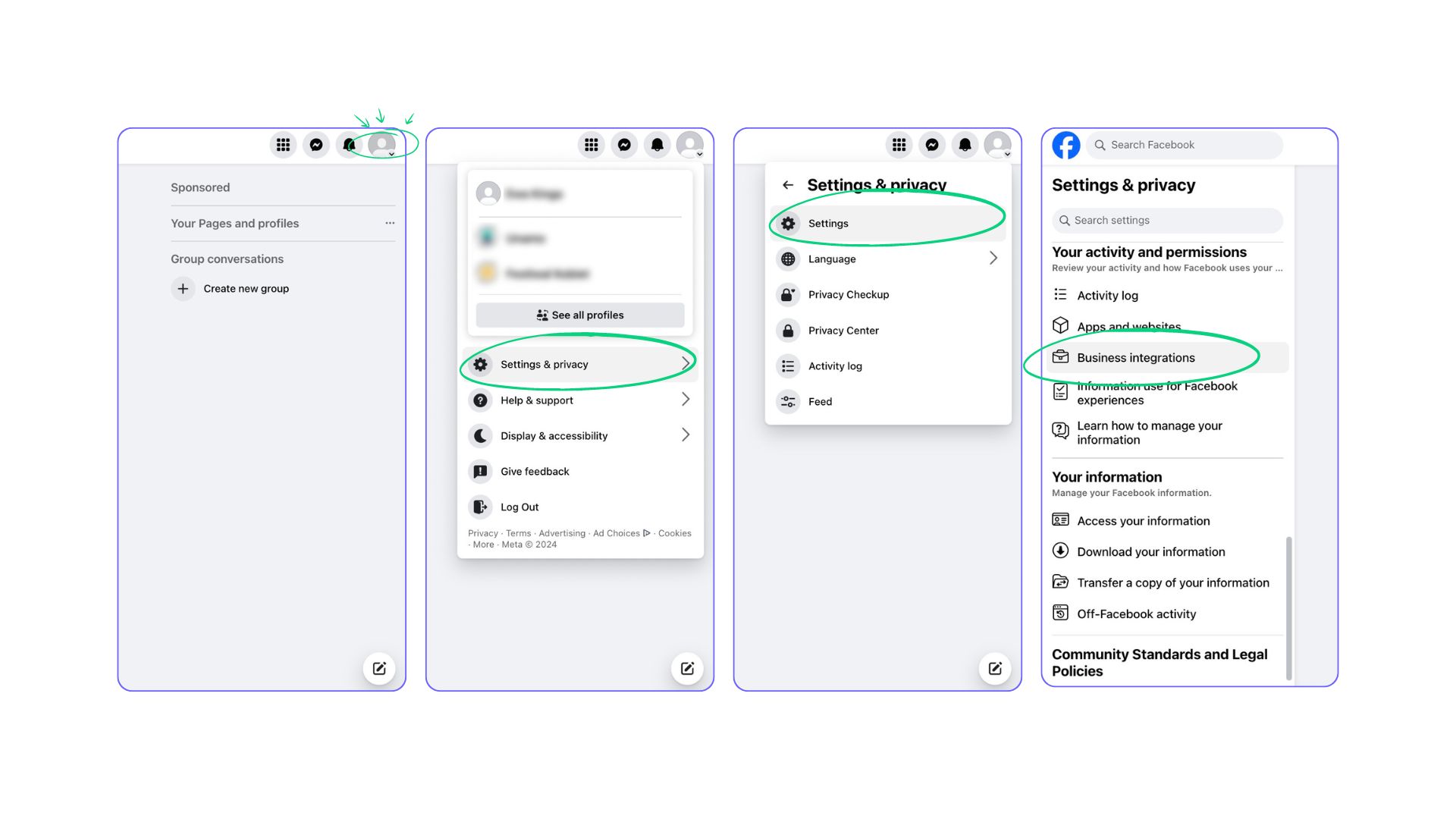
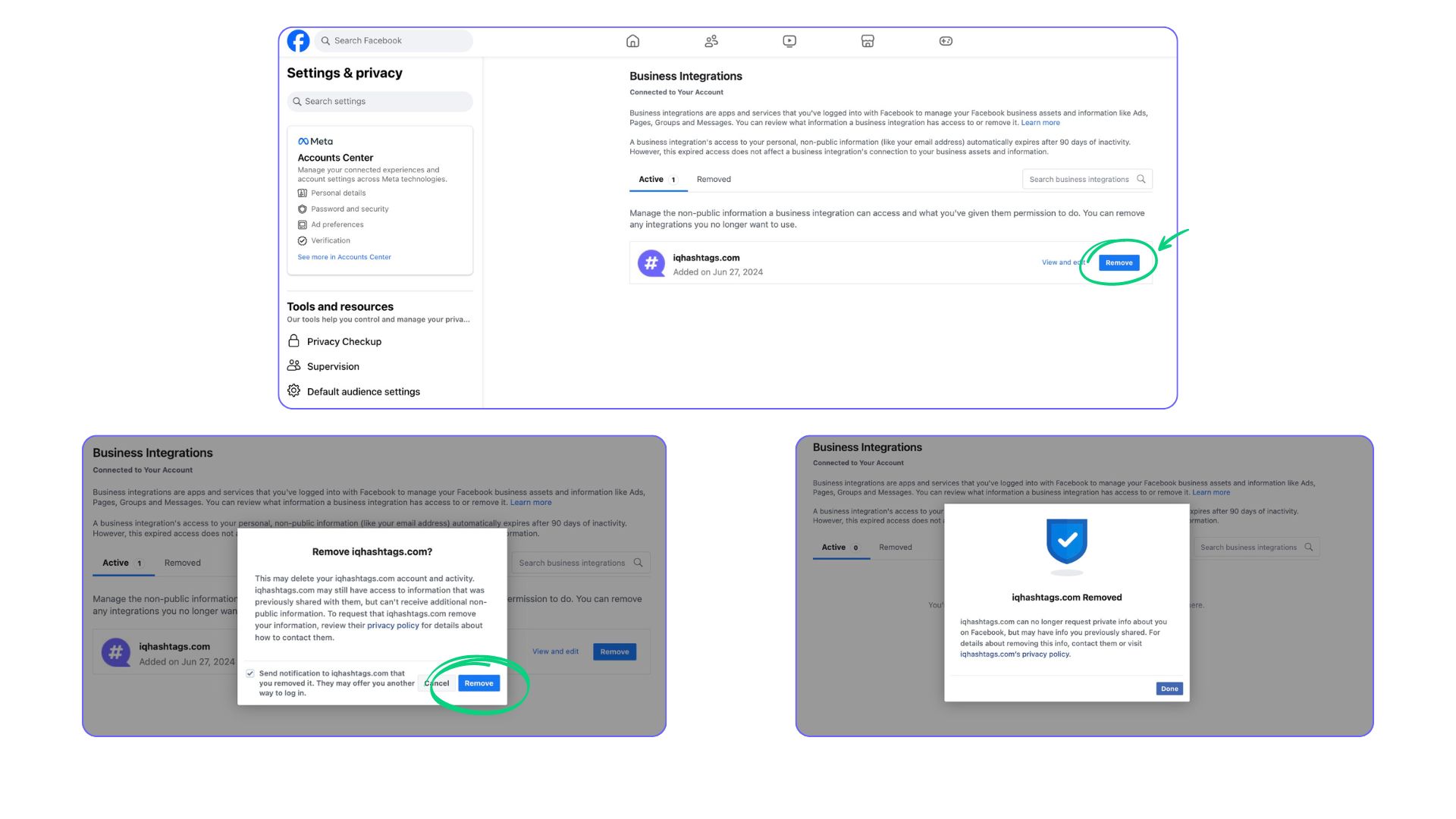
💡 Removing the integration does not delete your IQ Hashtags account, but it disconnects the currently added Instagram profiles and the tool’s connection with Facebook. Removing the integration does not delete the previously collected data in these profiles, so you will not lose access to it!
STEP 2
If your issue is related to logging into the wrong Facebook account, in this step you need to log out of that account (Facebook) and then log into the correct Facebook account.
Remember, the login must occur in the same browser where you will be performing the next steps, including logging into IQ Hashtags.
If this issue does not apply to you, you can skip this point and proceed to STEP 3.
STEP 3
Go to the IQ Hashtags website and log into your account, then go to your Account Settings.
Here, you can change your profiles and reauthorize your accounts.
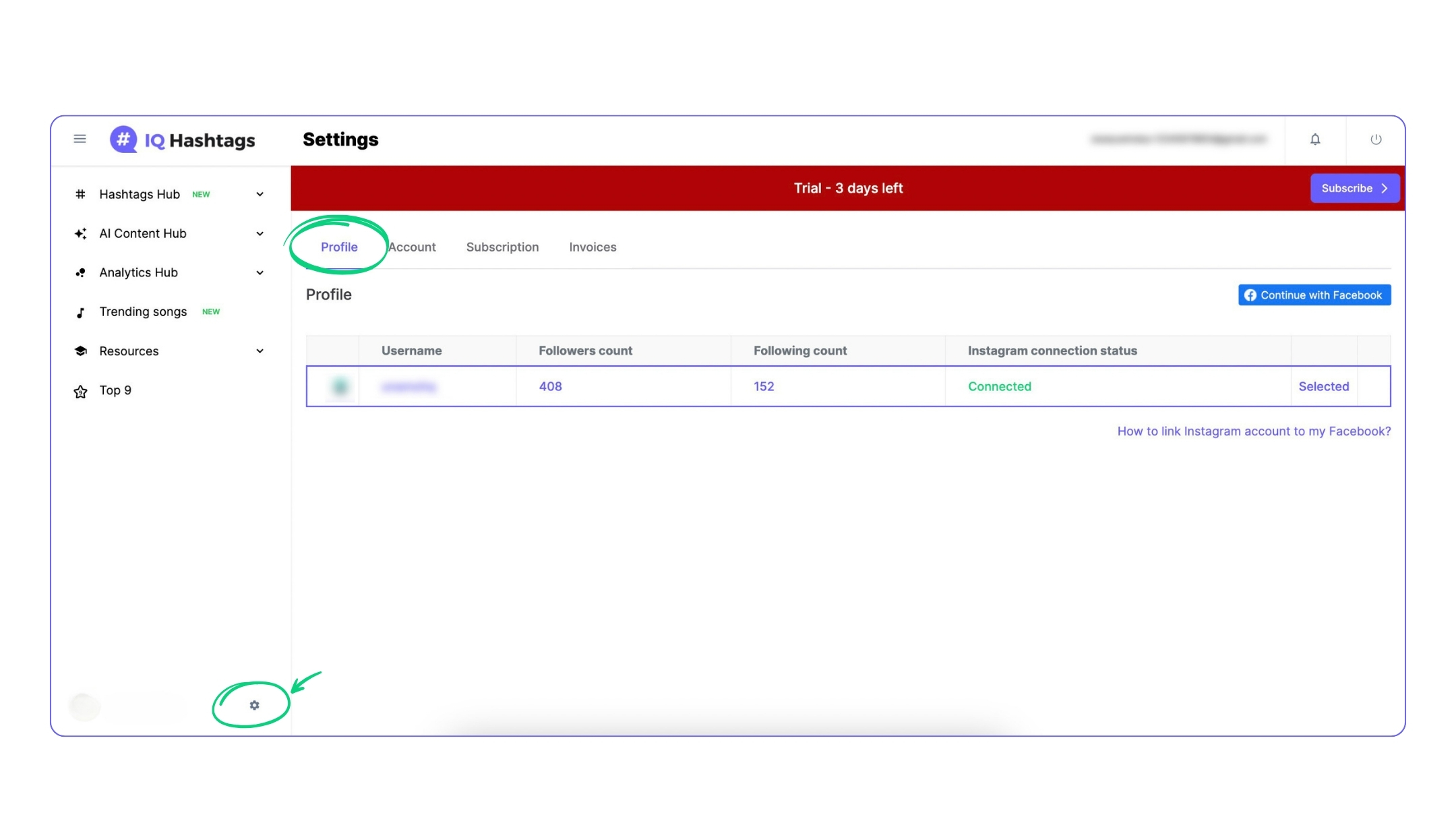
💡 Remember, each authorization is valid for only 90 days, and you will need to renew it here after it expires. If your profiles are correctly connected to the tool, you will not need to remove the integration again for this purpose.
STEP 4
Select the “Continue with Facebook” option.
This action will cause a new window to appear on your screen. Do not close it, proceed to STEP 5.
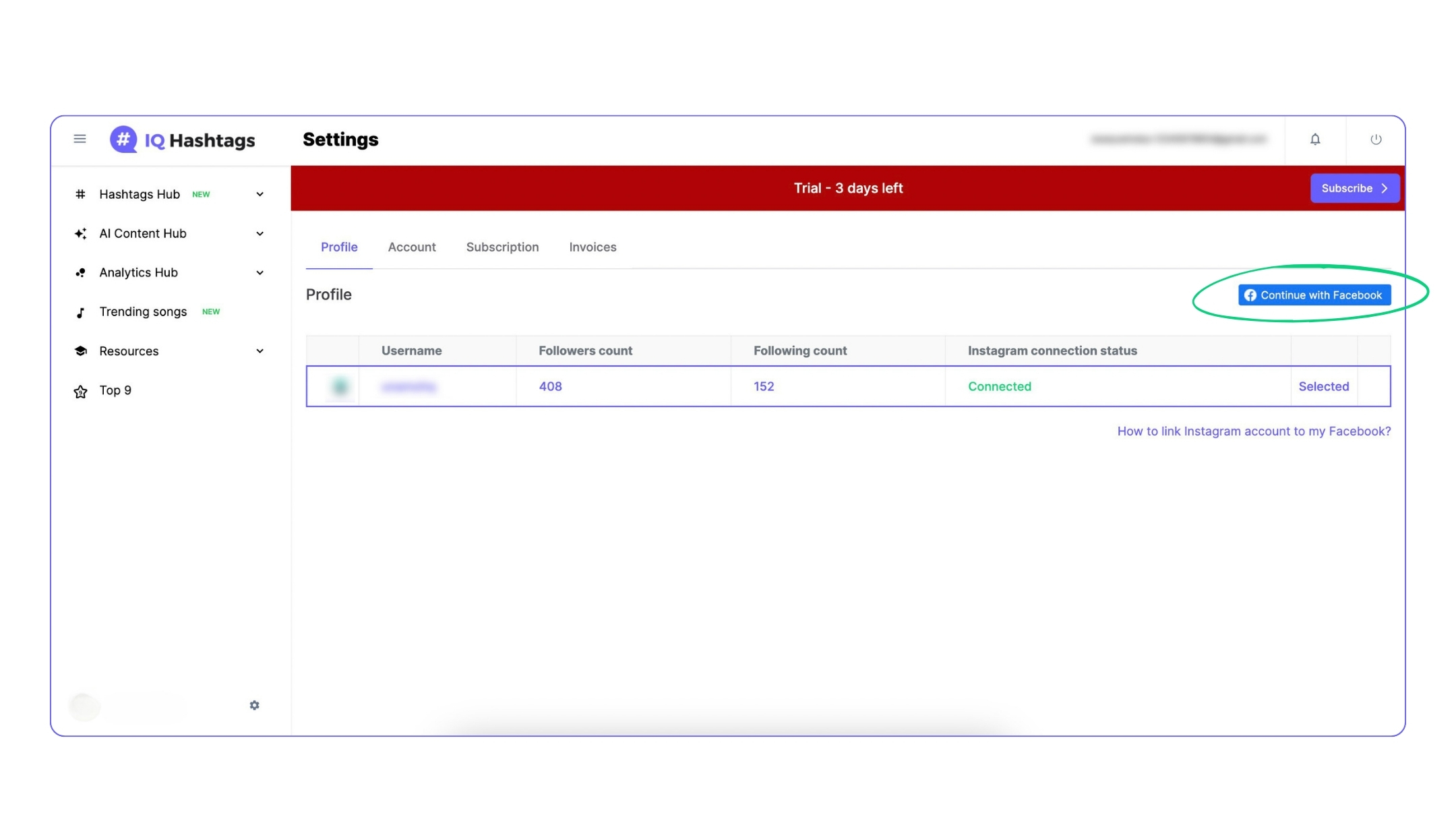
STEP 5
After clicking the “Continue with Facebook” button, a new window should appear on your screen.
Select the “Edit access” option.
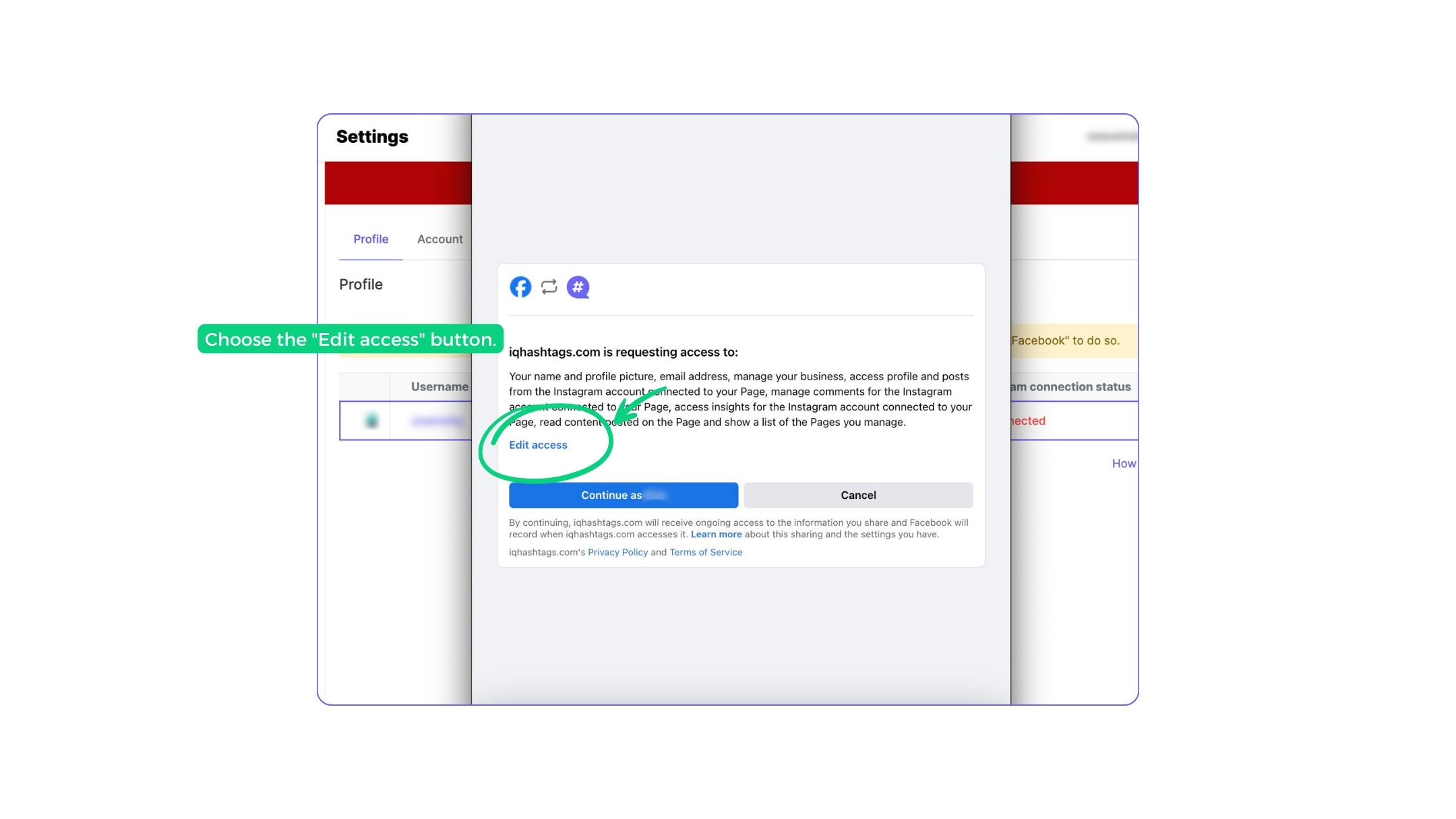
STEP 6
After clicking the “Edit access” button, new options will expand in the window, allowing you to toggle them on or off.
Toggle on the Instagram profile you want to analyze in your IQ Hashtags account and the associated Facebook page.
This is MANDATORY if you want to analyze your Instagram profile in IQ Hashtags.
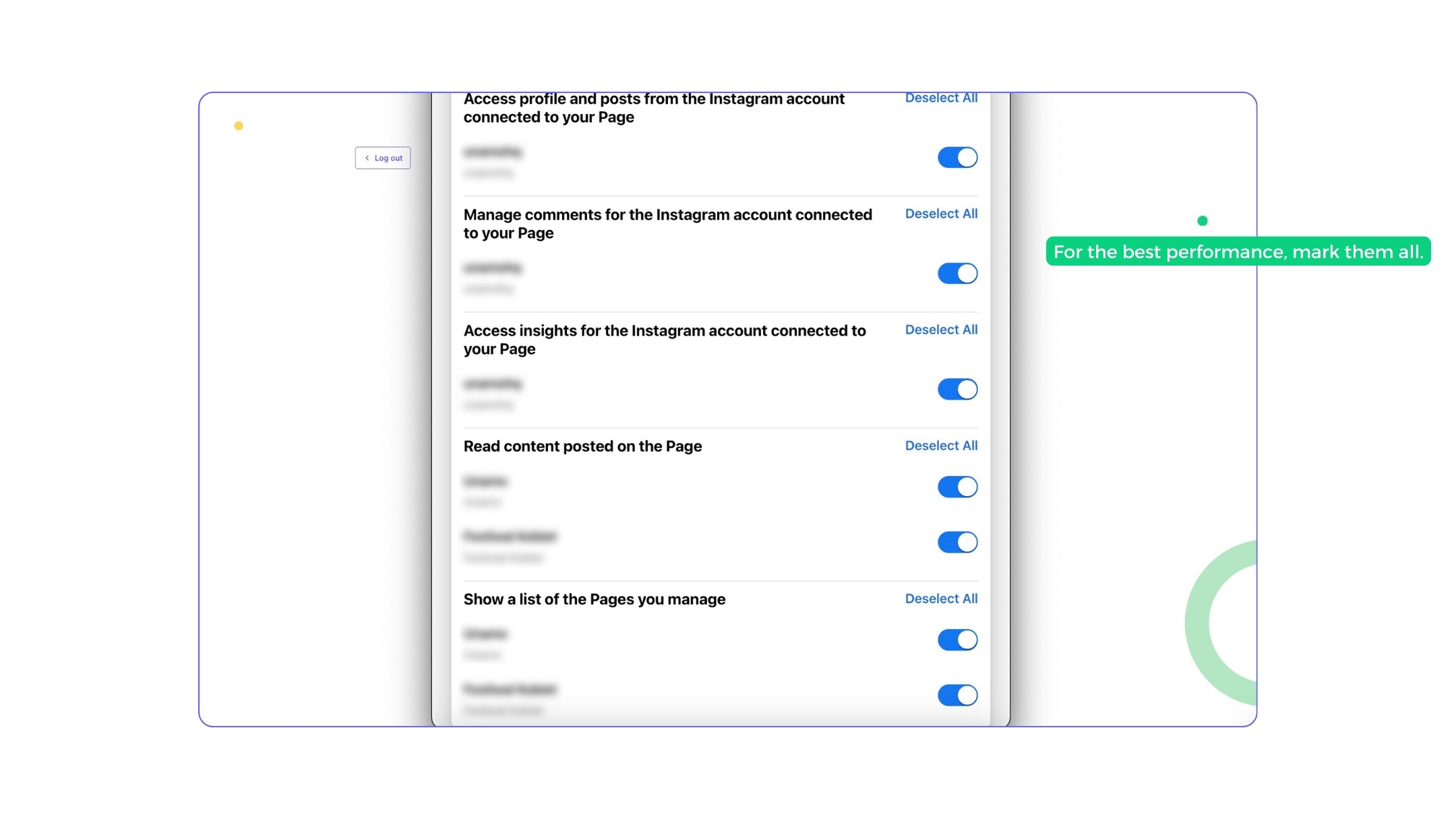
💡 We recommend setting all available options to the “on” position. This way, you won’t have to remove the integration and reauthorize your accounts each time you want to change your profile.
STEP 7
Once you have toggled on all available and required options, return to the initial window view, and then click the “Continue as” button.
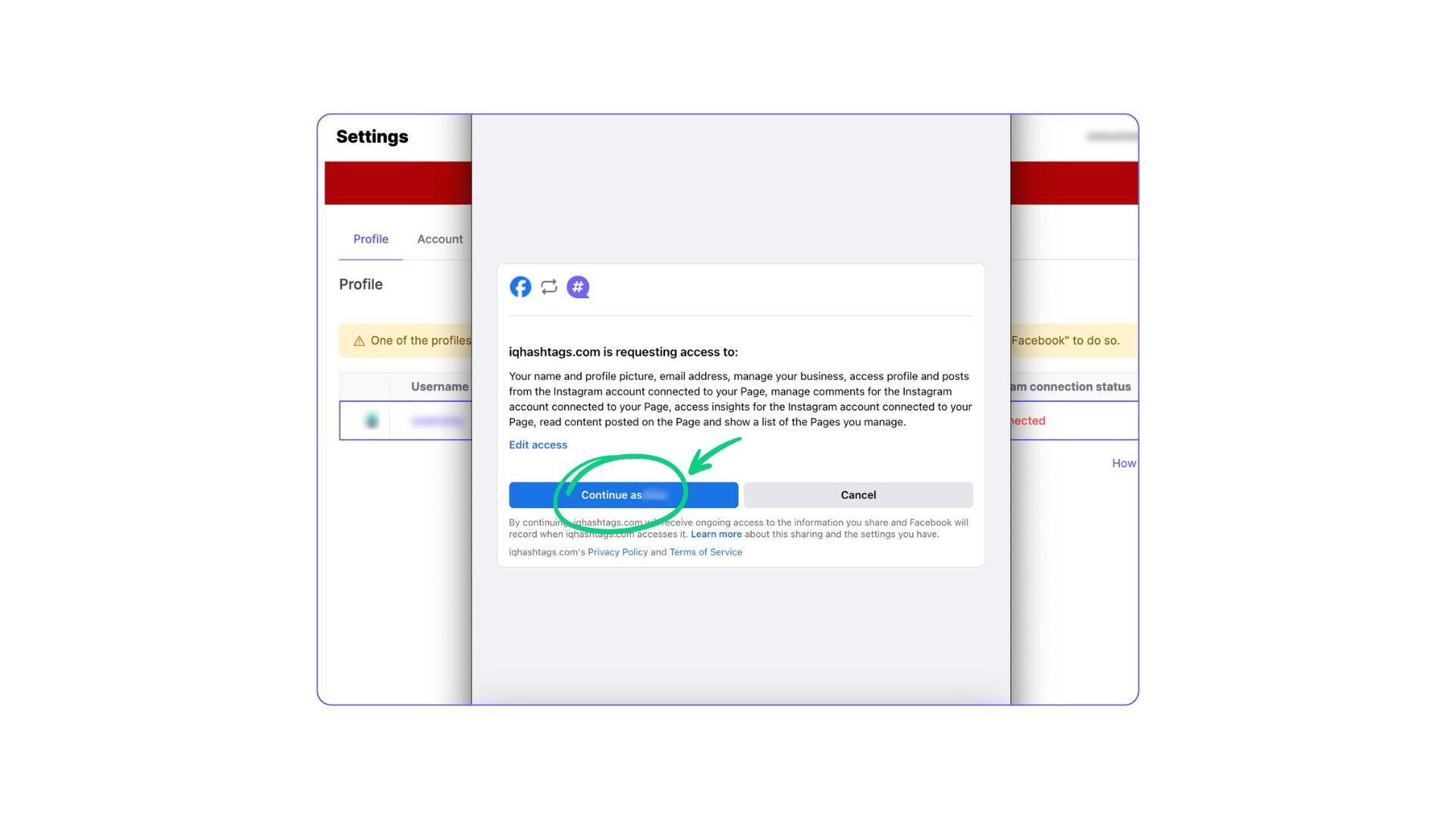
Wait a few minutes and refresh the page to check if the selected profile is now available in the IQ Hashtags selection list.
If you have completed all the steps correctly, data will start being collected within a few minutes, and your profile will be connected to the tool!
