Note: You can also use this guide to edit your connection with Facebook, such as when you want to connect with a different Facebook account or add additional Instagram profiles to your IQ Hashtags account.
This is the updated version of this guide – aligned with the latest Meta authorization requirements. We regularly update the tutorial, so check back occasionally to stay informed!
If you’re struggling with linking your Instagram account to IQ Hashtags, please carefully follow the steps below in order to work through this issue!
💡 Before we begin the process of re-authenticating and relinking, make sure you remember that:
- In order to re-authenticate, you’ll need to be an Admin/Editor and have rights to the Facebook Page linked to your Instagram business profile.
- If you are an Admin of your Facebook Business Manager this doesn’t always mean you automatically have all the correct permissions to the Business Page connected to the Instagram Business Profile you’re trying to link to IQ Hashtags. It’s best to have full rights both on the Facebook page and on Facebook Business Manager for the Facebook page.
🔗 Make sure that the Facebook profile that is connected to your IQ Hashtags account is the profile through which you have the Admin/Editor role or full permissions to the Facebook page linked to the connected IG business profile
- If you’re connected with the wrong Facebook profile, disconnect it and click “Continue with Facebook” to connect IQ Hashtags with the correct Facebook profile, then please try to re-authenticate again.
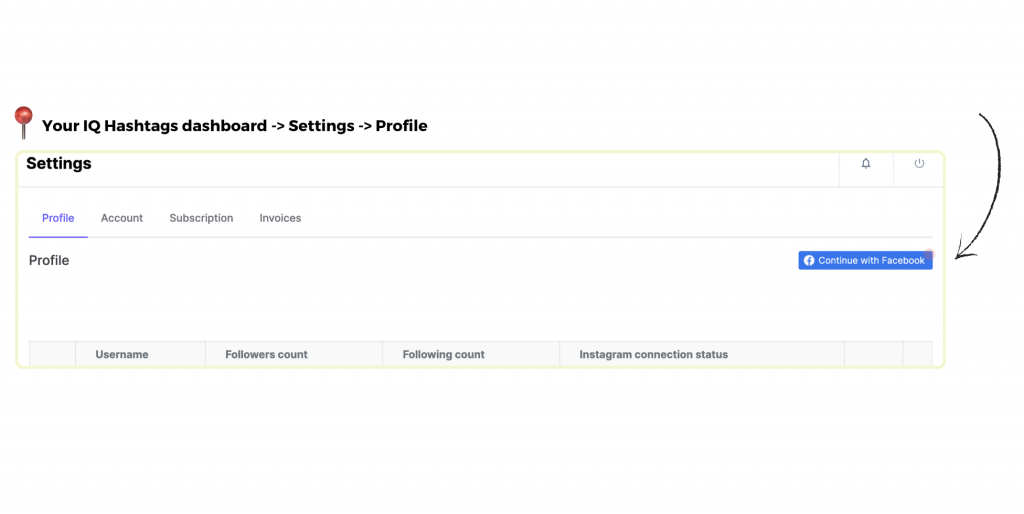
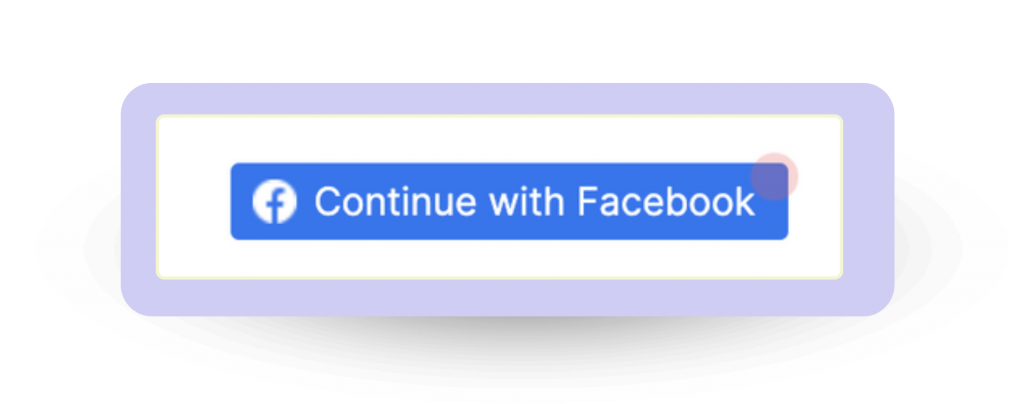
- Once you’ve confirmed that the correct Facebook profile is connected to your IQ Hashtags account, please verify that your Instagram profile is linked to the Facebook page you have the rights to. You can go to this tutorial for more information on how to do this.
Note: If you’re unable to select the correct page because Instagram is showing an error message, it might mean that you’re not an Admin of the Facebook page in Facebook Business Manager.
🧩 Re-link and re-authenticate
If you’re still encountering the issue, even after ensuring all the Facebook settings are set up correctly, there might still be a connection error on the Instagram/Facebook side.
Also, if you’ve gone through all the steps described above, which confirm you have the correct role/ permissions to the Facebook page, and that the Facebook page is linked correctly within the Instagram app, then it’s possible that you may have used IQ Hashtags in the past and still have some outdated permissions enabled on your Facebook.
Here’s how to check it and re-link your account:
- Business Integrations – this is where all third-party app permissions are located. Find the IQ Hashtags app on the list. Remove IQ Hashtags permissions from Facebook by clicking on this link to access your Facebook Business Integrations. On this Facebook list, scroll or search to find IQHashtags:
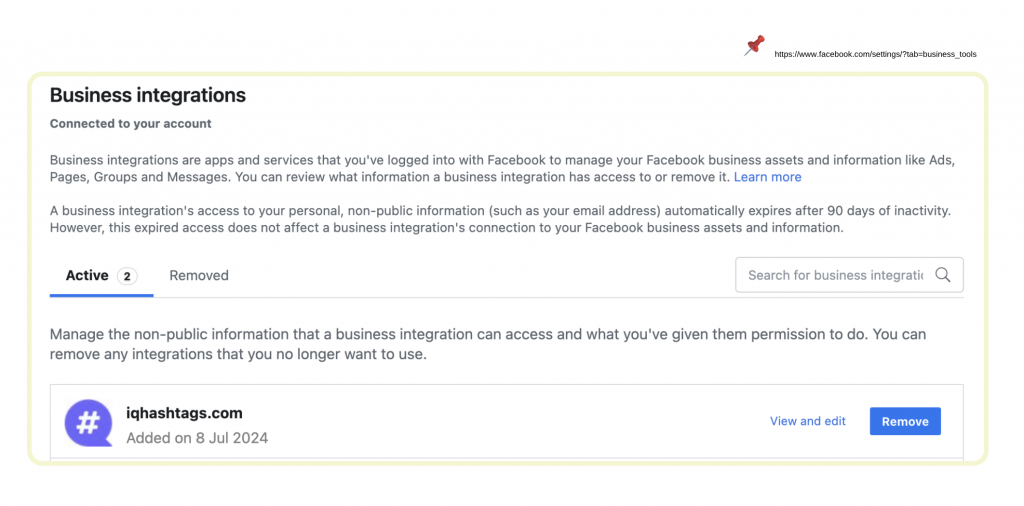
2. As shown above, select IQHashtags, and click “Remove” (or “Disconnect“)
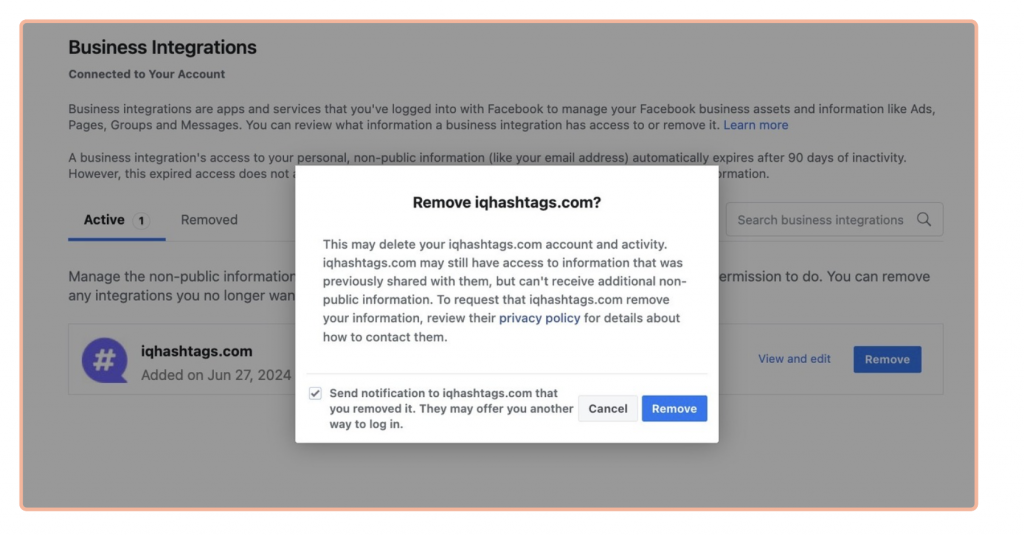
Important note: Don’t worry about the pop-up box that says ‘This may delete your IQHashtags.com account and activity‘.
This is an automated box from Meta and doesn’t apply to this case – your IQ Hashtags account WON’T be deleted, and this process WON’T have any permanent effect on your in-app stats. This is simply a part of the process to refresh the permissions we have for your IQ Hashtags account.
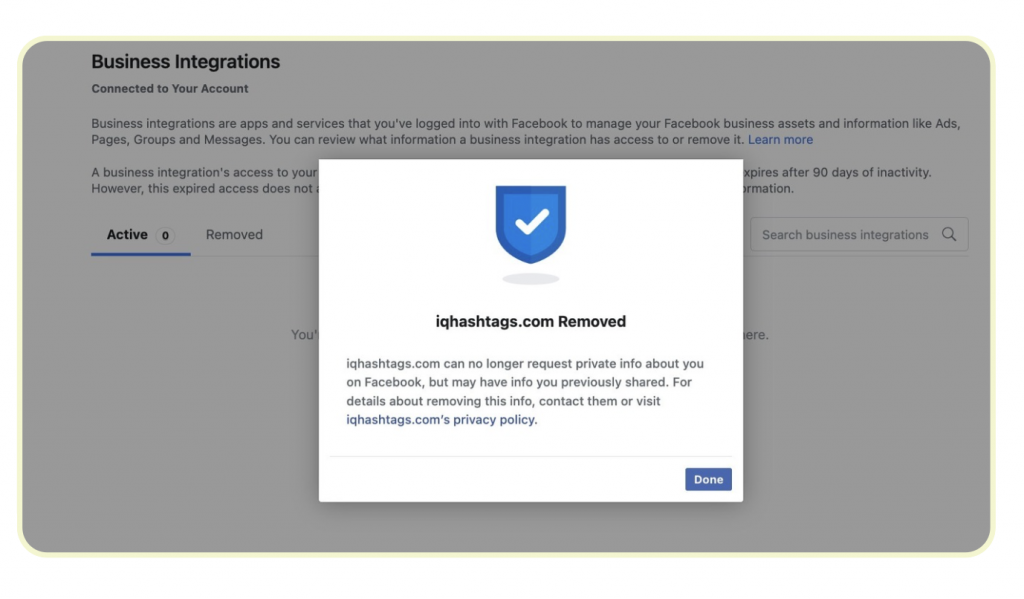
3. It can take up to 30 minutes for Facebook to clear this connection (and its cache files).
3. Re-authorize permissions by going to your IQ Hashtags Settings (Settings -> Profile), and clicking on the “Continue with Facebook” button.
If you’re seeing the new Facebook permissions, please select the Instagram accounts you wish to analyze and use with IQ Hashtags.
Important step: while re-linking and re-authenticating your account, pay attention to this Facebook pop-up window:
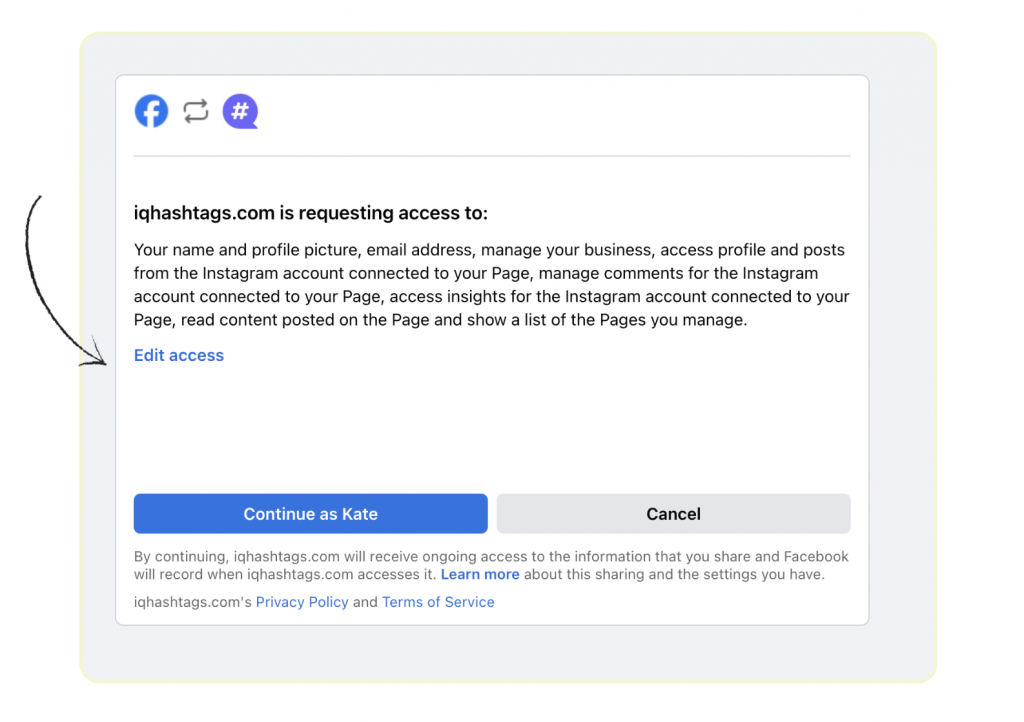
- Click “Edit access” to make sure all the permissions are checked correctly and all the profiles you wish to use with IQ Hashtags are also ticked.
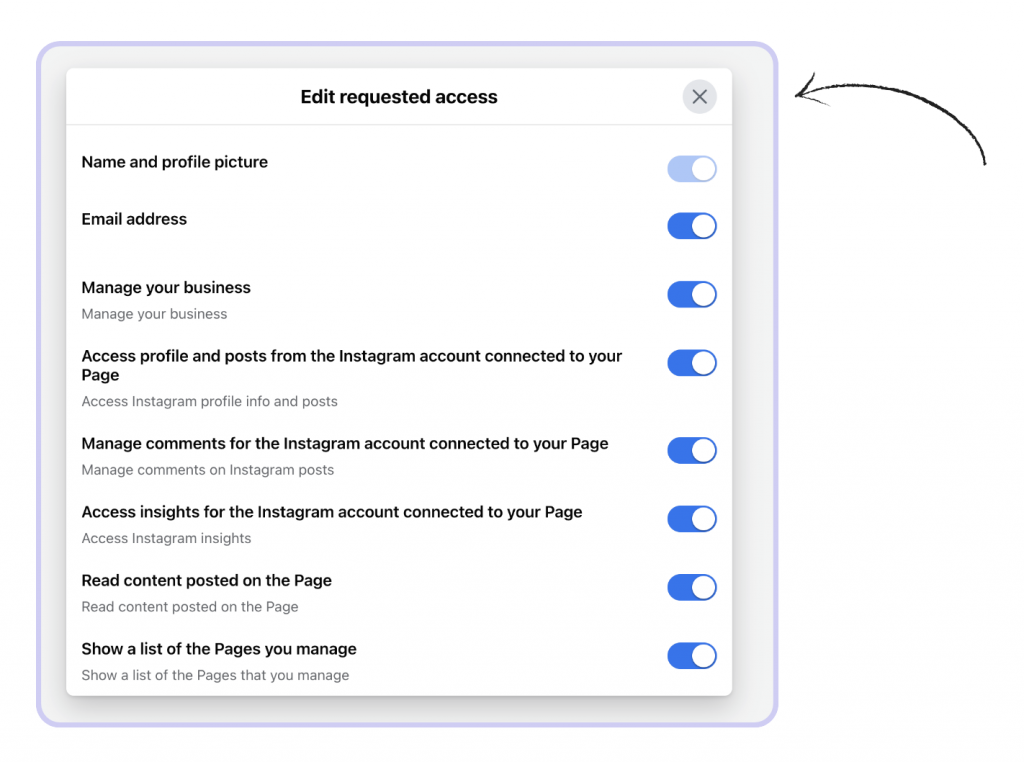
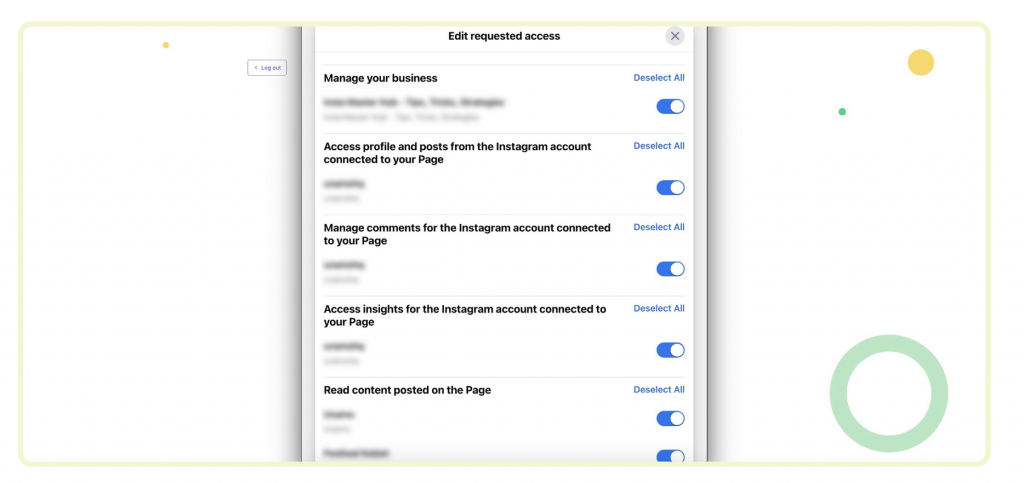
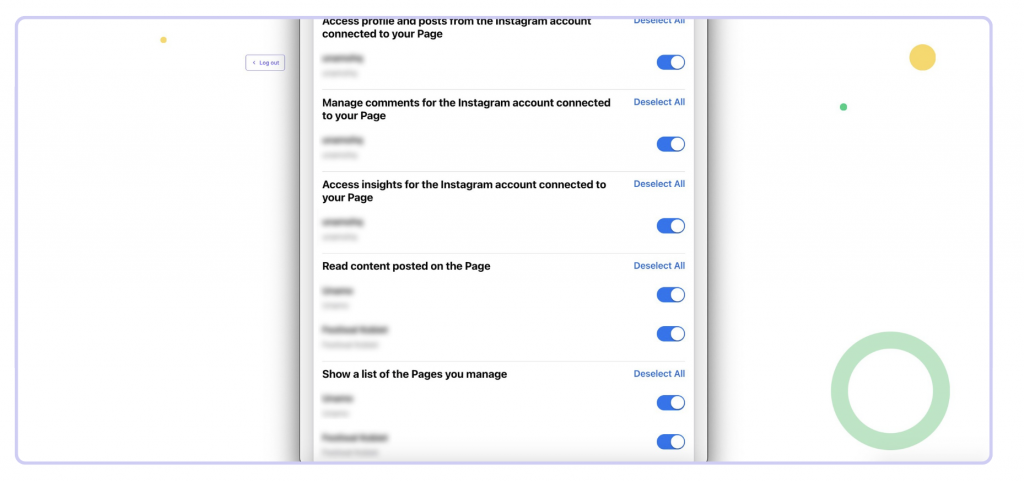
4. Once you have reconnected your account, IQ Hashtags can ensure proper connection of your Facebook and Instagram Business accounts within the platform.
Do you still need help? Contact our Support team via support@iqhashtags.com, and we’ll find a solution.
Read next: How to Link Your Instagram Account to Facebook Page