How to link your Instagram account to Facebook Page? Are you trying to link your Instagram account to your Facebook Page to fully benefit from using IQ Hashtags app? Follow along with this easy tutorial, to get started! With a few clicks, you can easily connect both of the platforms and move forward.
*This is the updated version of this guide – based on the new Meta authorization requirements. We update the tutorial regularly, check it every once in a while to stay informed!
NOTE: All Instagram profiles analyzed in IQ Hashtags must be linked to a Facebook page you have access. It is only an Instagram API requirement used to enable IQ Hashtags to analyze data about your Instagram profile. Facebook pages do not have to show any activity or be regularly updated. Remember, one Instagram profile can be linked to one Facebook page.
Before we begin, confirm that:
- Your Instagram account is switched to a business or a creator account – learn how to switch to a business/creator account.
- You have Facebook Access to the page with full or partial control. If your Instagram account is linked to your personal Facebook profile, you won’t be able to authorize your IQ Hashtags account – learn more about the page access.
How to Link Your Instagram to Facebook
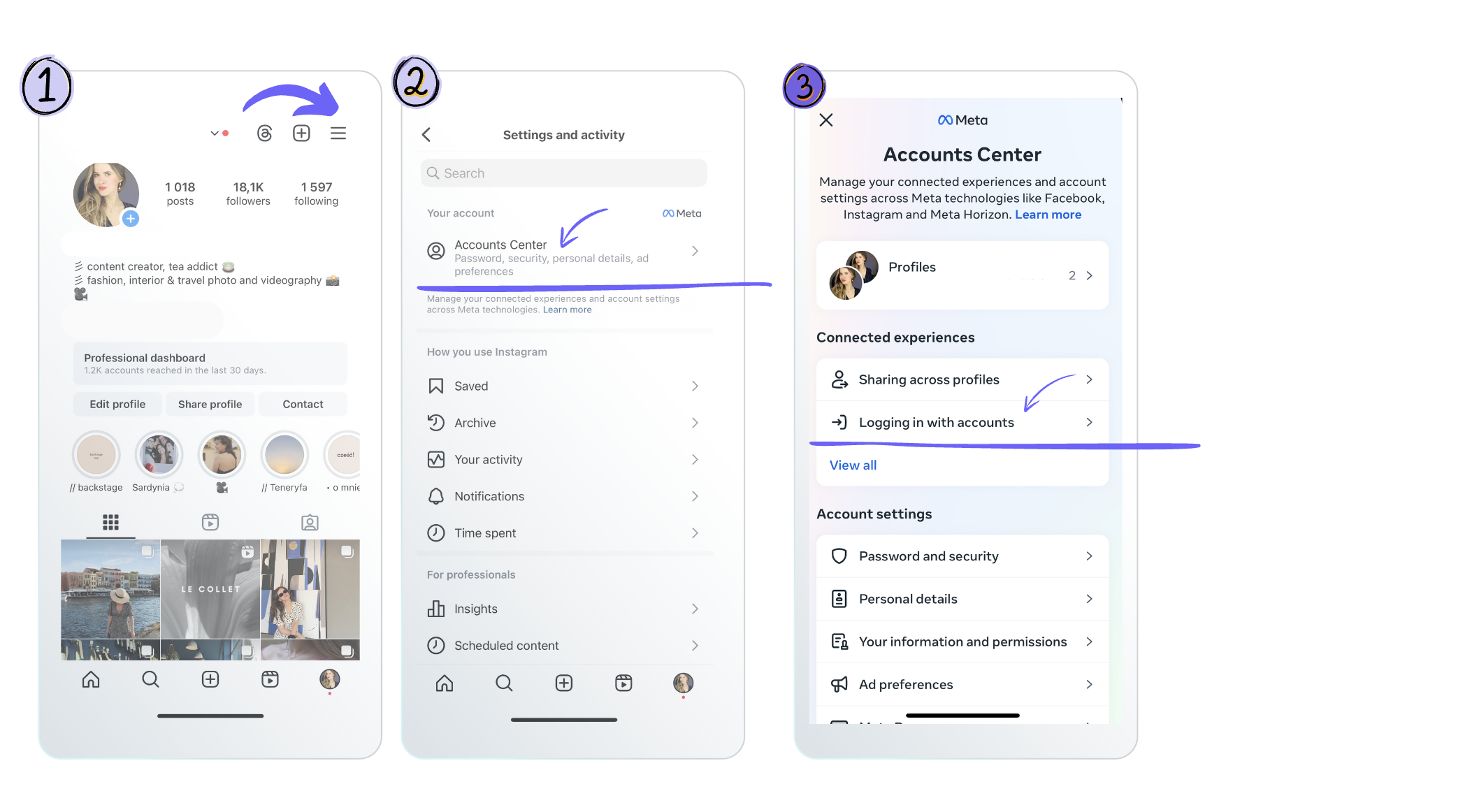
- Open Instagram: Launch the Instagram app on your mobile device.
- Access Account Settings: Tap your profile picture in the bottom right corner to access your profile. Then tap the menu icon (three horizontal lines) in the top right corner and select “Settings.”
- Link Accounts: In the Settings menu, tap “Account Center.” Under Account settings, select “Logging in with Accounts,” and click “Add Account.”
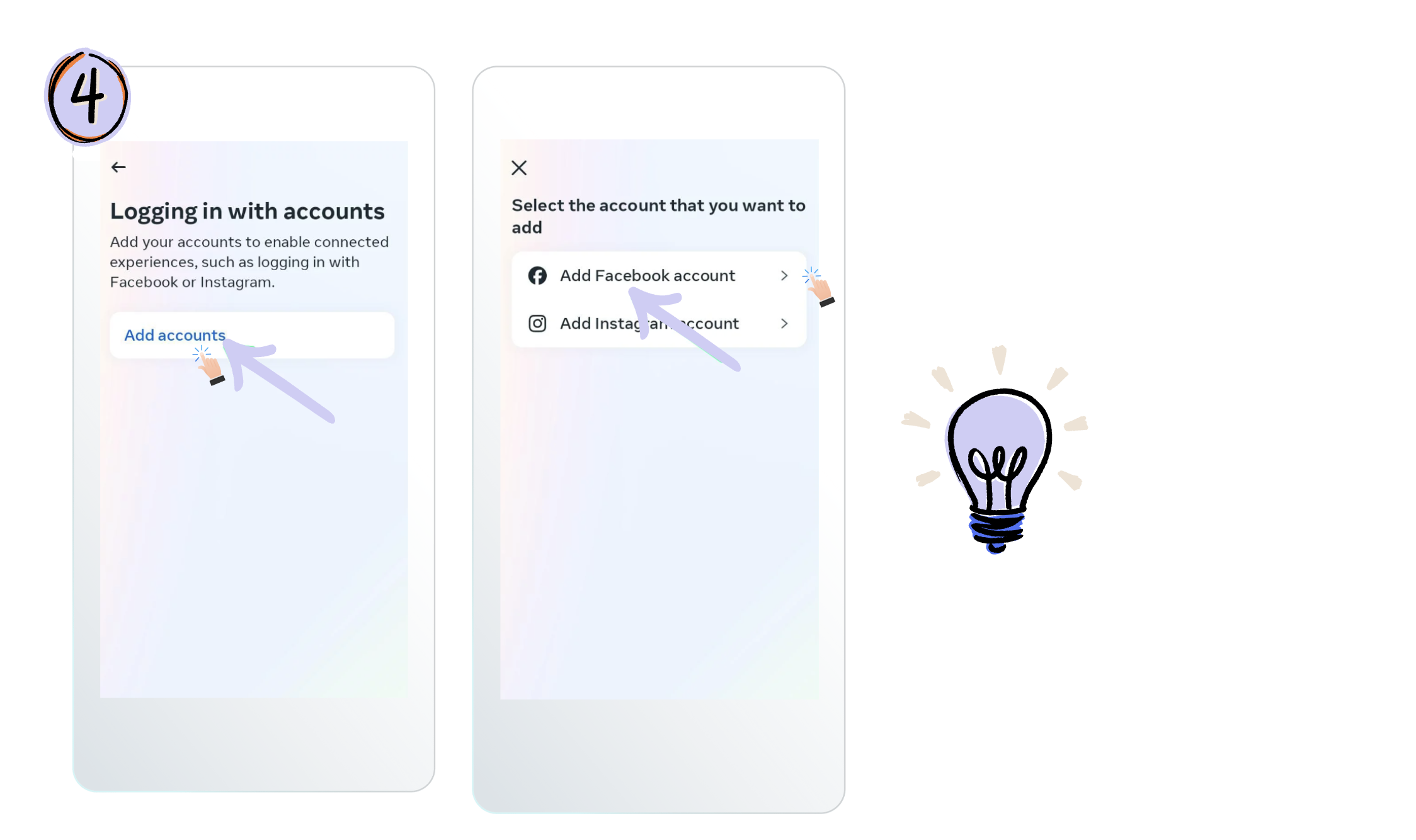
4. Connect to Facebook: Tap “Facebook” from the list of available platforms. If you’re not already logged in, you’ll be prompted to log in to your Facebook account.
- Choose a Page from your Pages that you’d like to connect to or select Create a new Facebook Page.
- Tap Done after you’ve selected a Page or created a new Page.
5. Authorize Permissions: Instagram will request permission to access certain information on your Facebook account. Review the permissions and authorize them to proceed with the linking process.
6. Select Sharing Options: After authorization, choose the sharing options for your Instagram posts on Facebook. You can share posts to your Facebook timeline, your Facebook page (if you manage one), or both.
Complete Setup: Finalize the setup and link your Instagram account to your Facebook profile and page (important note: pay attention to choose the exact page you wish to link).
Wohoo! Your professional account is now connected to your Facebook Page. If the Page you’d like to connect isn’t showing in the drop down from your profile, it’s probably because you don’t have Facebook access to that Page. What should you do to double check it? Check your Page’s settings and ensure you have permission to add that Page to your Instagram professional account.