Many social media managers, freelancers, content creators, and marketing agencies can benefit from IQ Hashtags features! Good news: if you want to manage and analyze multiple Instagram accounts, you can easily access and switch between your clients’ accounts.
If you are ready to level up managing and analyzing your clients’ accounts but haven’t known how to get started, you’ve found the right resource. In this article, you’ll learn how to connect clients’ accounts.
Before we explain how to link your client’s account to IQ Hashtags, make sure it meets the following requirements:
- Instagram account switched to business or creator account – How to switch to a business/creator account.
- Instagram account linked to a Facebook business page. The authorization won’t work if an Instagram account is linked to a personal Facebook profile – How to link your Instagram account to a Facebook page.
- You need Facebook Access to the page with full or partial control in order to grant necessary permissions for the authorization to be completed – Learn more about the page access – Classic pages & New pages
- Logged into the Facebook account connected to the Instagram account you’re linking to IQ Hashtags.
💡Important: All linked Instagram accounts must be linked through Facebook pages you have access to.
Why? We access Instagram accounts through Facebook profiles, their admin permissions, and admin rights to specific Facebook Pages. This means all Instagram accounts you want to link will need to be connected to Facebook Pages on which you are an admin.
Double-check your client’s Instagram account is a business or creator account.
🧩 This is a crucial step, as you won’t be able to link a personal Instagram account to IQ Hashtags.
To check if your client’s Instagram is a business or creator account, you can check the Instagram settings from a mobile view.
Right here, you should see an option to Switch account type:
Double-check your client’s Instagram account is linked to a Facebook business page, not a personal profile.
When you sync Facebook to your Instagram account, the default setting will be to your personal Facebook profile – that’s why it’s so crucial to make sure your client hasn’t left it that way.
Right here, you can check if the Instagram page account is connected correctly.
You’ve checked, and the requirements described above are fulfilled?
That means you can start linking your client’s account!
🔗 Link your client’s Instagram account
[Find video instruction at the end of the page]
Step One
Go to your account Settings.
Step Two
Click Authorize with Facebook button.
Step Three
Continue with a personal Facebook account with access to the Facebook page linked to the Instagram account you wish to register with IQ Hashtags. You need Facebook Access to the page with full or partial control.
Click Continue as… or log into another Facebook account by clicking Log into another account.
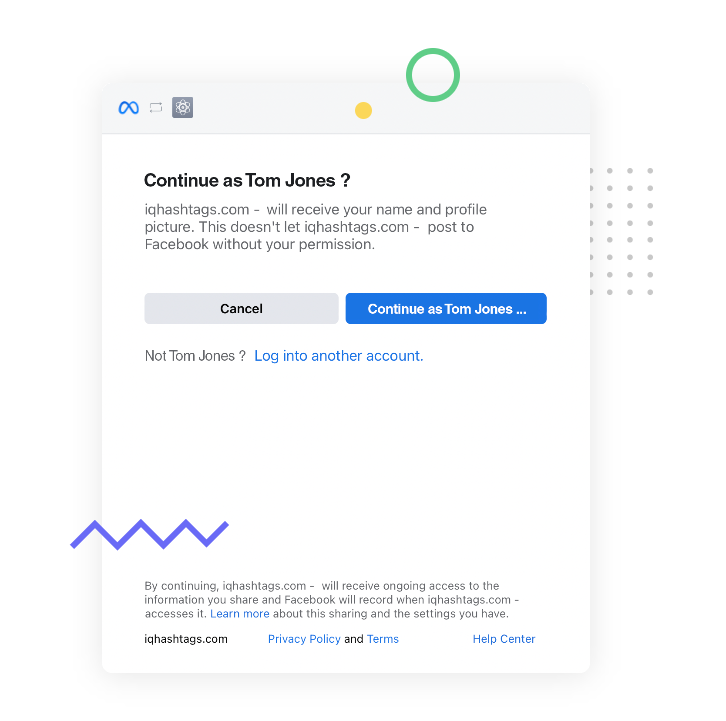
Step Four
Select the Instagram account you wish to register with IQ Hashtags and click Next.
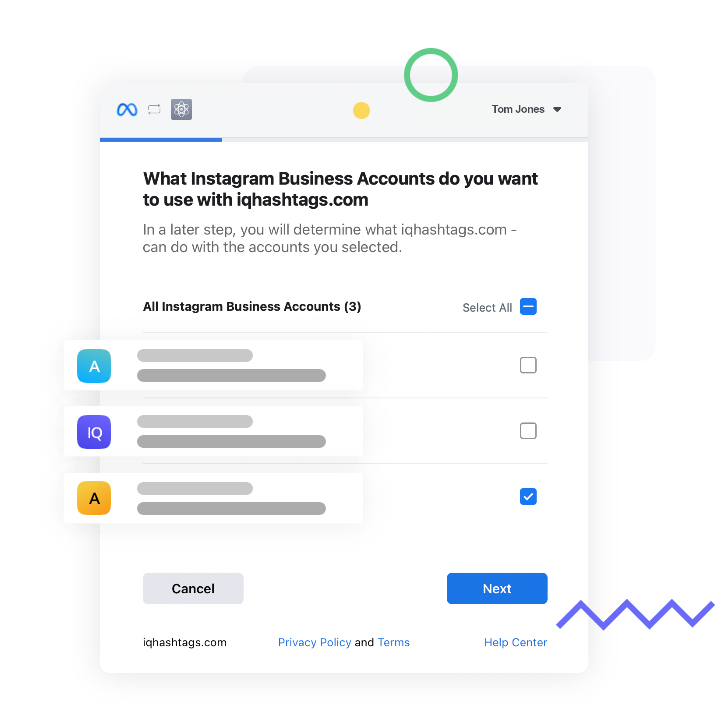
Step Five
Select the Facebook page linked to the Instagram account you chose in the previous step and click Next.
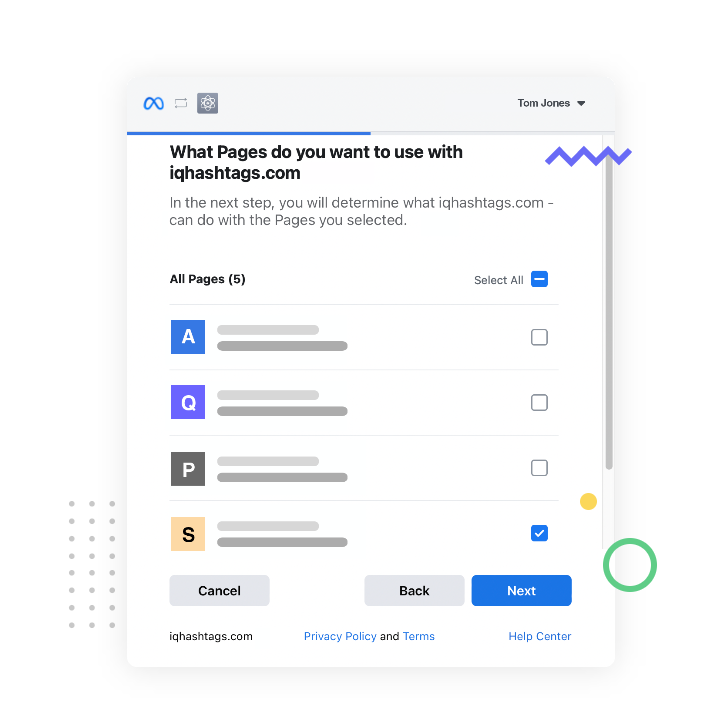
Step Six
Grant all the permissions listed in this window and click Done.
NOTE: If you’re unable to grant any of these permissions, ask a person with full control of the Facebook page to give you Facebook access with full or partial control. Learn how to do it here.
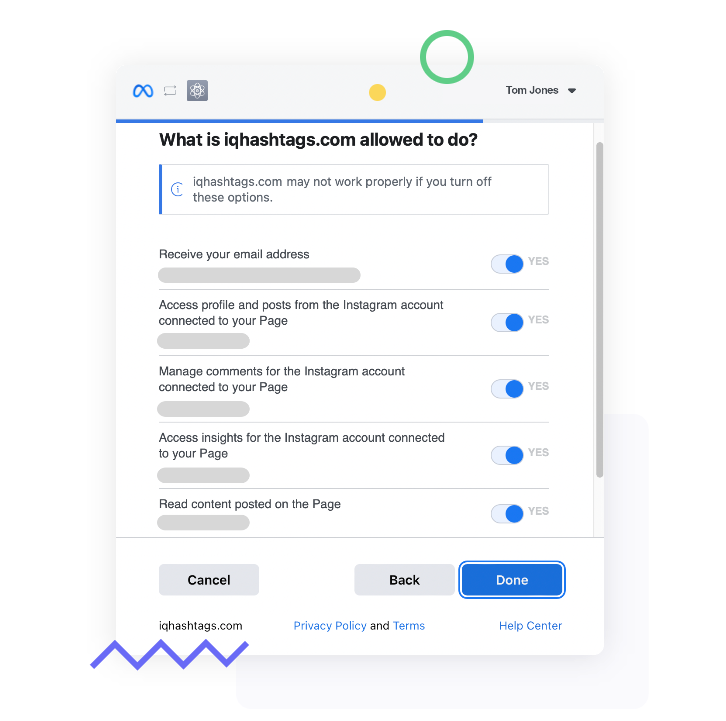
Step Seven
Click OK.
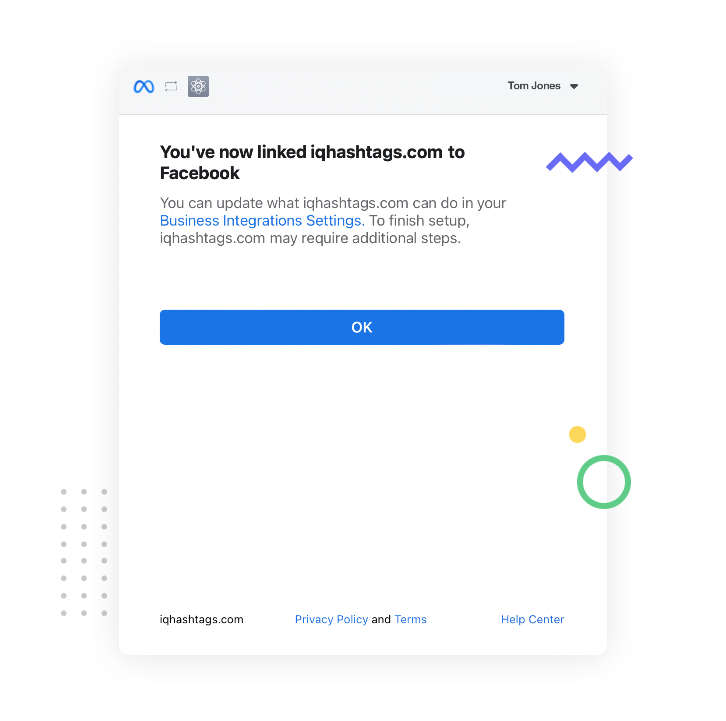
Step Eight
And voilà!
Your Instagram account has been linked to IQ Hashtags! Go ahead and enjoy the new Reels Metrics feature, and fresh data about your hashtag and profile performance delivered faster than ever before!
Video Guide:
Note: November 2023 – there have been some changes in how to edit Facebook’s existing authorization settings.
If you have already connected to your Facebook but want to make changes (edit authorization, change your Facebook account, or add more Instagram profiles), go to this article with a Guide to the newest method:
After many trials, I still can’t properly link my IQ Hashtags account to my Instagram profile.
